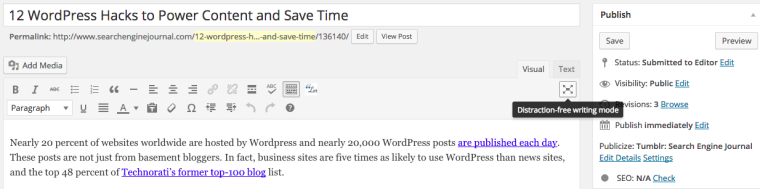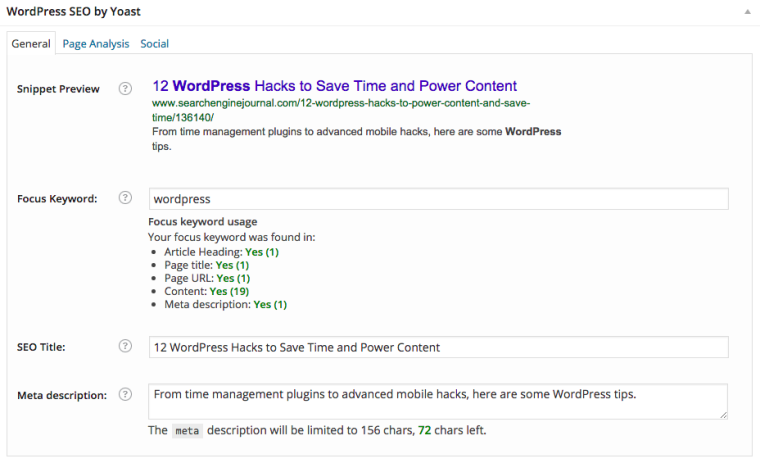Nearly 20 percent of websites worldwide are hosted by WordPress, and nearly 20,000 WordPress posts are published each day. These posts are not just from basement bloggers. In fact, business sites are five times as likely to use WordPress than news sites, and the top 48 percent of Technorati’s former top-100 blog list use WordPress.
In fact, SAP, The New York Times, CNN, Mashable, eBay, and Search Engine Journal are powered by WordPress.
The sheer numbers indicate that it’s a popular platform, but do the 75 million people who use it actually know how to harness its power? Unlikely. From time management plugins to advanced mobile hacks, here are some tips to better leverage this awesome content management system:
Time Management
1. Zero-Distraction Writing
You’ve got a blank page and you’re on deadline to write a blog post. Where does your attention go? The icons, add-ons, and plugins? Or the blank space? When there are two concurrent goals, the brain divides in half, says INSERM neuroscientist Etienne Koechlin. While the right and left sides of the prefrontal cortex work together when focused on a single task — like writing the blog post — both sides work independently when people attempt to perform two tasks at once, such as writing a blog post and figuring out the WordPress system. Hence, brain confusion.
Ergo, zero-distraction writing on WordPress. This nifty tool works as a light box to shade out all areas besides the text window so your brain does not divide attention and you are focused on one task at a time.
2. Screen Options
In a similar vein to zero-distraction writing “Screen Optionsâ€, found in the upper-right corner of the WordPress dashboard, allows you to show or hide any plugin or extension.
3. Let WordPress Find the Links
Linking to the correct sources can take time, especially on a thousand-plus-word post. Little do most know, WordPress can do the dirty work. Simply click “CTRL + K†and the “Insert/Edit Link†window appears. Under the “URL†and “Title†boxes look for “Or link to existing contentâ€. Click on this and a dialogue box appears with posts and pages in your domain where you can search for keywords that lead to in-site linking opportunities. Click the post you want included and WordPress copies the post into the corresponding fields.
4. Em Dash
Any grammar guru shares the love of the em dash, or †—“. But, often people spend time copying and pasting it from Microsoft Word. Did you know that WordPress automatically creates an em dash within its system? Simply type three dashes in a row. (The dash does not appear in your editor, but does appear on the front end.)
Content Creation
5. Custom Post Types
Useful for any post you repeat, WordPress’s custom post feature allows you to define a new post type by its labels, supported features, availability, and other specifics. Event, product, review, long-form articles, and more can all is defined and templated to save you time down the road.
This hack allows you to predefine content types, format, and systemize the process so you are not reinventing the wheel when you create a new post.
6. Editorial Calendar Plugins
Whether you are a business or a news website, editorial calendars are a must-have. They maintain organization and help produce a steady stream of seasonally inspired and time-sensitive content. Thankfully, WordPress hosts a ton of editorial calendar options. Take a look here at some of your options.
Multimedia
7. Photo Plugins
Life is always easier when you work within one dashboard. It is the best use of your time to work under one hood in WordPress. Instead of going offsite to search for stock photos, download photo-plugins like the Flickr Gallery, FooBox, or MyStockPhoto.com so you can stay within WordPress.
8. Drag and Drop
If image attribution is not a concern of yours, WordPress’ recent update now permits users to “drag and drop†images straight into the text window. With this tool you can find an image on the Internet and drag it straight into the text editor. (But, make sure to include proper attribution.)
9. Auto-Embeds
With auto-embeds, paste a URL from a supported site into your post editor on its own line and the video, image, or article will appear in rich media. Here are the sites that auto-embed, according to Boost Blog Traffic:
- Animoto
- Blip
- CollegeHumor
- DailyMotion
- EmbedArticles
- Flickr
- FunnyOrDie.com
- Hulu
- Imgur
- iShare
- ISSUU
- Meetup.com
- Mixcloud
- Photobucket
- PollDaddy
- Rdio
- Revision3
- Scribd
- SlideShare
- SmugMug
- Soundcloud
- Spotify
- TED
- Vimeo
- WordPress.tv
- YouTube
Advanced SEO and Mobile Hacks
10. All in One SEO Pack
Most content creators are not SEO experts; they have learned this complimentary practice along the way. The All-in-One SEO plugin for WordPress allows users to add the headlines, keywords, tags and other components to help Google read the content, thus boosting your site’s ranking — all without not really having to have advanced knowledge of HTML or SEO.
Yoast also offers an excellent SEO Pack as well, shown here.
11. Comment Plugins
Due to the nature of comment spam and the way it can debilitate a page’s value when left alone, comment plugins are essential. Yoast is one great example. It has the ability to set a desired comment length, which is likely to ensure a higher caliber comment than ‘great post’. It also allows site owners to redirect first-time commenters to a thank you landing page to show additional content they may like.
12. Mobile Friendliness
With mobile traffic accounting for 60 percent of traffic, and Google’s recent “Mobilegeddon†update, it’s basically a necessity to make your content accessible on mobile devices. WP Touch, an awesome plugin will help will your blog look and feel better for mobile viewing. Whatever plugin you choose, make sure it offers help with mobile navigation, pagination, design, and content.
Final Thoughts
Though WordPress has the lions’ share in the web content management world, there are other viable website builder options. Do your research and understand CMS options to know what website builder is right for you.
However, if you are fanatical over WordPress — like most content creators are — put these tips to practice today and save time, create more efficient, sharable, and SEO-friendly content!
Have I missed any plugins or WordPress tips? Share them in the comment box below!
Â
Image Credits
Featured Image: 360b/Shutterstock
All screenshots via Allie Freeland. Taken July 2015.
Article source: http://www.searchenginejournal.com/12-wordpress-hacks-power-content-save-time/136140/