One of the biggest benefits to creating your small business website on WordPress is that the system is easily expanded using the WordPress plugin system. You can easily optimize your website, manage your content, or even create quick backups.
The problem with the plugin system is that there are literally hundreds of plugins. How do you know which plugins you should use for your small business website?
Instead of searching for the best plugins, here’s a list of add-ons you should absolutely install to maximize your WordPress installation.
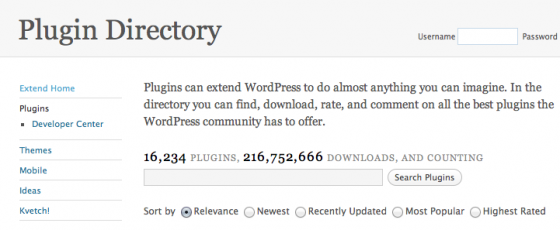
Yoast SEO
WordPress is a great content management system (CMS), but it isn’t fully optimized for search engines. The basic version is definitely missing some core features and can cause a number of duplicate content issues.
It’s no surprise that the first plugin is Yoast SEO. This plugin makes it really easy to optimize your title tags, remove archives that you’re not using, clean up the sections of your site, and even remove /category/ from your category page URLs.
The Yoast SEO plugins is extremely full featured and very easy to use. It explains which options to use to best optimize your website.
Yoast Analytics
The second plugin, this one by Yoast also, is the Yoast Analytics plugin. If you’re using Google Analytics (GA), installing it onto your website can be difficult. Generally, to install GA you have to actually edit the code and add the snippet.
Instead, the Yoast Analytics plugin allows you to connect your GA account with your website and easily tag all the pages. Not only does it make it easy to install the Google Analytics code, but it also makes it easy to edit the options to get some advanced usage from the analytics package.
With the Yoast Analytics plugin you’re able to track logged in versus logged out users, segment by post type, and even track specific links as events.
Redirection

As you start to add content or update your website, you’ll start to create 404 errors. These are errors that occur when a URL is changed and no longer exists – the page has disappeared. This happens often, it’s not abnormal to start to create 404 errors.
Thankfully, WordPress has a great plugin called Redirection that allows you to monitor these 404 errors and create a redirect to the page you want to show.
The best example for this is if someone links to a misspelled URL.
Normally, this traffic would get a 404 error. With the Redirection plugin, you can see that a specific 404 URL is receiving valuable traffic and redirect it to the correct page.
W3 Total Cache
One of the biggest issues WordPress has to tackle is performance. Large websites with a lot of content and traffic can become very slow.
The best remedy for slow performance is to create static “cached†pages for whatever content you publish. This is a relatively common practice for optimizing the speed of a website.
The W3 Total Cache plugin is a robust plugin that allows WordPress users to set up, test, and deploy caching systems.
If you want to increase the performance or speed up how quickly your website loads, definitely use the W3 Total Cache plugin.
Cookies for Comments
Small businesses that use their website as a blog and publish content will begin to notice that overtime content will begin to accrue spam comments. The Akisment plugin, which comes pre-packaged with WordPress, does a great job of stopping most of the spam, but sometimes some will sneak through.
The one plugin that I’ve found that really gives a truly high level of protection against spam is Cookies for Comments. More often than not, spam is done by robots that are automatically filling out forms, so the goal is to stop the robots.
Cookies for Comments requires that the user have a cookie (a text file automatically added to your browser) before being able to leave a comment. This blocks spam since most spam robots are unable to accept the cookie. It happens seamlessly for actual commenters, so they never know what happened.
ShareThis Plugin
As social media drives more and more traffic and increases brand engagement, it’s important to optimize your site for social media as much as you do for search engines. The most basic functionality to add is the inclusion of social share buttons.
One of the best ways to do this is to use the ShareThis plugin for WordPress. ShareThis is a startup that works to create a single button for sharing across all social networks. It makes sharing content simple and gives publishers an easy button to install.
Editorial Calendar
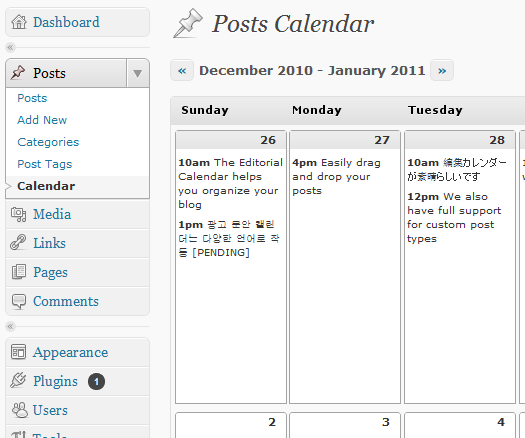
The more content you begin to publish on your site, the greater your need for organization. The WordPress Editorial Calendar plugin is great because it lets you see in a calendar view when you have content scheduled.
With this plugin you’re able to plan ahead and see days that are empty or hours the are double booked. It makes visualizing your post schedule extremely easy.
This plugin has single handedly made my publishing schedule much more consistent.
Subscribe to Comments
One of the best reasons for launching a business blog is to get people talking about your business and content. WordPress already has a built in commenting system that makes it easy for people to leave their thoughts about your published content and business.
The problem: it’s missing the ability for people to actually subscribe to their comments and see replies.
The Subscribe to Comments plugin fixes this hole and gives commenters the ability to get an email whenever someone replies to their comment. This means when you answer a comment on your blog, the reader knows rather than being forced to check constantly.
Gravity Forms
I want to preface this plugin with a disclaimer. It is a paid plugin. It’s very rare that I’ll recommend a paid plugin, but honestly Gravity Forms is an amazingly useful plugin and is absolutely worth it.
It’s one of the easiest way to get a contact form on your website, and manage all the submissions. You can create intelligent forms that route emails based on what options the user chose and you can even integrate third parties like MailChimp or FreshBooks.
WP-DBManager VaultPress
Finally, you’ll want to make sure that you’re keeping your WordPress installation safe and backed up. There are two back up plugins I recommend.
The first is WP-DBManager. It’s a free plugin that automatically backs up and optimized your WordPress database. Since all your content is saved in the database, this keep all your published content safe.
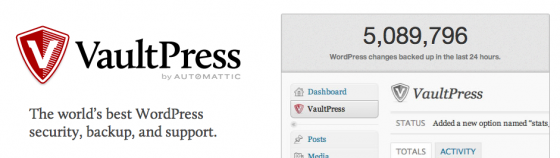
The second plugin, VaultPress, is a paid service offered by the creators of WordPress. VaultPress is great because it not only backs up your entire database, but also all your plugins and themes. It keeps your entire WordPress installation safe.
Next Steps…
As a standalone platform, WordPress begs to be extended. With these plugins, you’ll take your business site from a flat website to a full featured platform that’s optimized for both search engines and social media.
What plugins have you used that you really like? Have you used any of the above plugins? Leave a comment and let us know!
Save up to $400! Register now for SES Chicago 2011, the Leading Search Social Marketing Event, taking place November 14-18. SES Chicago will be packed with sessions, keynotes, exhibitors, networking events, and parties. Learn the latest strategies on PPC management, keyword research, SEO, social media, local, mobile, link building, duplicate content, multiple site issues, video optimization, site optimization, usability and more. Early bird rate expires October 21!
