Earlier this week Google unveiled a brand-new Google News app during the opening keynote of Google I/O.
The new app uses artificial intelligence and machine learning to tailor each user’s news app to fit his or her personal interests. The app replaces the Google Play Newsstand app on iOS and Android. It’s slowly rolling out to users across 127 different countries, so if you don’t have access to the new features right now, keep checking the app.

With a new design and new features, there’s a lot to cover in the new Google News app. Let’s take a look at each tab and a new feature that aims to give users unbiased news on a given topic.
For You
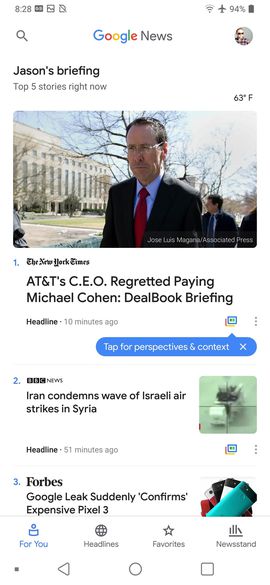 Enlarge Image
Enlarge ImageScreenshot by Jason Cipriani/CNET
The initial view of the News app is called Briefing. In Briefing, you’ll find five stories Google News has picked for you based on your interests and location.
After the top results, Google News curates more stories it thinks you’ll be interested in. The more you use Google News to read stories and watch videos, the better these initial stories will be.
To tell Google News you aren’t interested in a story or an outlet, tap on the three-dot icon in the bottom-right corner of the story’s thumbnail. The same process is used to tell Google News you want more of a particular story topic.
Full Coverage
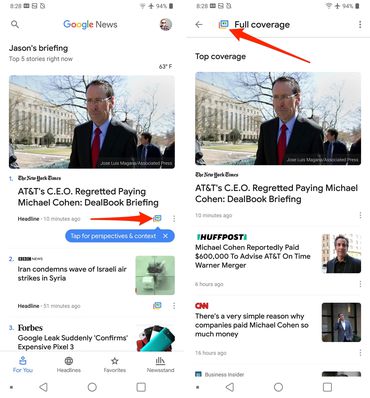 Enlarge Image
Enlarge ImageScreenshot by Jason Cipriani/CNET
When you want to dive deeper into an interesting story, the multicolored Full Coverage button will open a new page broken into different categories: Top coverage, videos, From Twitter, Opinion and All Coverage.
Each section curates news from around the web and various publications, giving you the option to read or listen to the news source(s) of your choice.
The Full Coverage button is found in the Briefing feed, and at the top of news stories you’ve opened.
Google’s Full Coverage section is identical for every user and is free of any artificial intelligence or machine learning.
Headlines
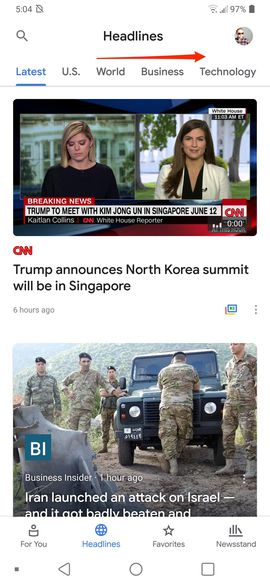 Enlarge Image
Enlarge ImageScreenshot by Jason Cipriani/CNET
When you want a broader view of news around the world, select the Headlines tab. Unlike the Briefing, headlines houses various headlines without tailoring it to your personal interests. The news is broken down into a series of categories at the top of the screen, which can be scrolled through horizontally.
Some thumbnails offer more than one story with a swipe to the left or right, while others are single stories. Tap on any of the thumbnails to open the respective story.
Favorites
The Favorites tab is where you go to help teach Google News what your interests are, which areas of the world you want news about and news organizations you want the app to feature.
To add an interest to the app, tap on the “+” button.
Newsstand
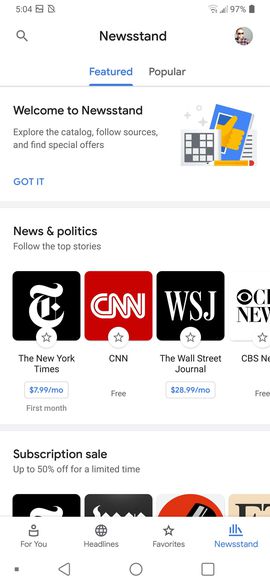 Enlarge Image
Enlarge ImageScreenshot by Jason Cipriani/CNET
The newsstand section is used to list various news outlets and publications and provide the option to subscribe to the respective services. Both free and paid subscriptions are supported in the Newsstand section. Any subscriptions you sign up for through the app are billed to and managed by your Google Play account.
Article source: https://www.cnet.com/how-to/get-to-know-the-new-google-news-app/
