When a small business builds its website using WordPress, it doesn’t take long before frustration drives someone to ask, “How do I update WordPress Plugins automatically?!â€
Ah yes, WordPress updates.
Thanks to its incredibly active developer and user communities, WordPress is constantly undergoing change. In addition to updates that fix bugs, users consistently suggest, cajole and demand new features and functionality that some part of the vast developer pool is going to agree with, create and add to the ever-powerful WordPress code base.
Yes, there are a lot of moving parts in there. However, when WordPress does release an update, it all goes out in one neat package for users to install (a process we’ll be covering in a post next week).
Then you get to plugins.
A WordPress website can have tons of plugins and each one needs to be updated when a new version is released. That’s right, “needs to be†because plugin updates do more than fix bugs and add features and functionality — they also address security vulnerabilities. And compromising your customer and business data is no joke.
Happily, updating a WordPress plugin manually is a fairly straightforward process (we’ll show you how to do it below). However, the need to regularly check for updates and then update each one when an update is available is tedious and time-consuming and that brings us around to the opening paragraph’s cry of frustration, “How do I automatically update WordPress Plugins?!â€
The good news? We’re going to answer that question below. First however, let’s take a quick look at how to manually update a WordPress plugin.
How Do I Update WordPress Plugins Manually?
One of the many handy features of WordPress is the way it lets you know when there are updates available.
As you can see below, the orange circle next to the “Updates†menu item shows that there are updates available (the number displayed indicates how many updates are available) and the red circle next to the “Plugin†menu item shows that some of the updates (indicated by the number displayed) are plugins.
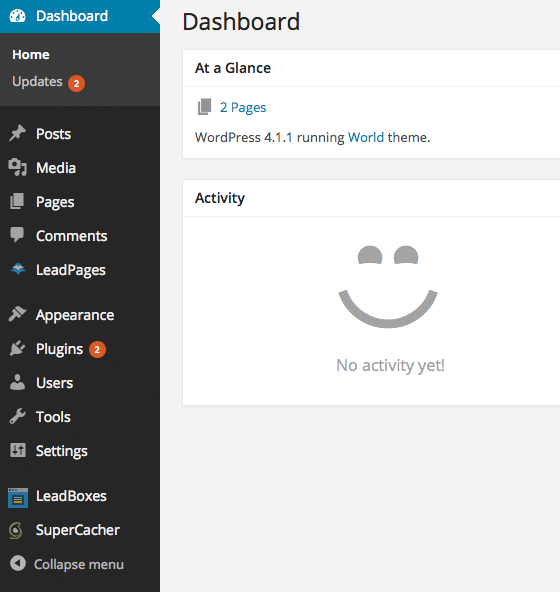
Once you see the updates notifications, click on the “Updates†menu item to be taken to the updates screen shown below:
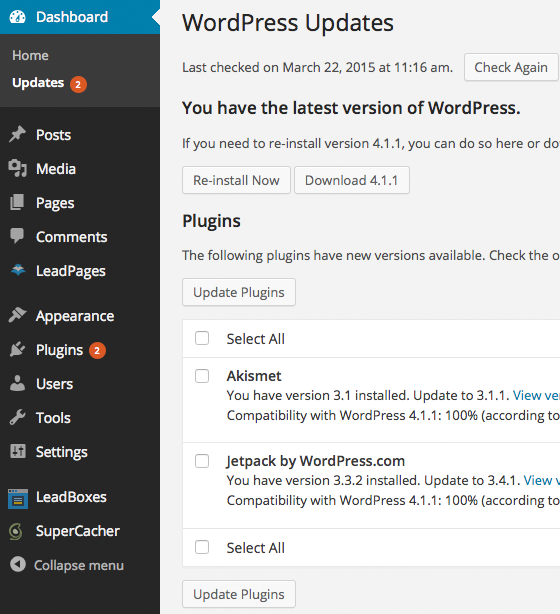
Next, select the plugins you want to install by clicking in the box to the left of the plugin’s name (you can select all of them at once by clicking on the “Select All†box at the top or bottom of the plugins list).
Once you’ve selected the plugins you want to update, click the, “Update Plugins†button and you’ll be taken to the install screen. Once the plugins have been updated, you’ll see a screen similar to this one:
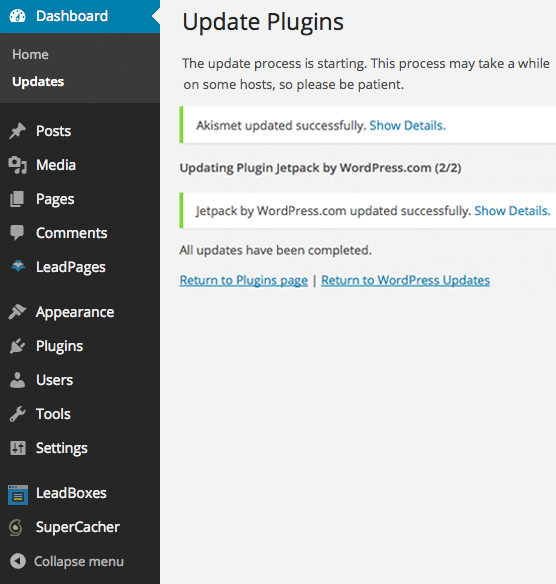
That’s it. You’re all done with this round! Now you just have to do it again and again and …
To avoid that repetitive stuff, it’s time to answer the big question, “How do I automatically update WordPress Plugins?â€
How Do I Update WordPress Plugins Automatically?
Before we dive in, a quick heads-up: WordPress comes in two flavors: hosted and self-hosted.
When you create your WordPress site over at wordpress.com, you’re using the hosted option. While not as customizable as the self-hosted option, it’s the perfect platform if you want to get up and running quickly. Unfortunately, your choice of plugins is much more limited. On the plus side however, your website is automatically updated and that includes your plugins.
If you create your WordPress website over at one of the many available hosting companies, you’re using the self-hosted option. Infinitely customizable, self-hosted WordPress sites can use any of the 36,375 plugins available over at wordpress.org and that’s a good thing. What’s not so handy is that you need to update your plugins manually or set them up to update automatically. So if your site is self-hosted, this next section is for you.
Ironically enough, the best way to automatically update your WordPress plugins is to use a plugin to do so. Here’s a list of a few options:
WP Updates Settings
The WP Updates Settings plugin is our top choice for automating your plugin updates. As you can see below, it offers a clean interface and lots of options for managing your site’s updates.
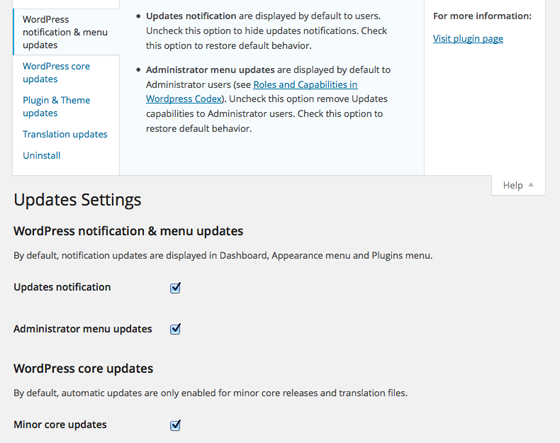
Update Control
The Update Control plugin adds some options to your site’s General Settings page, letting you specify how auto-updates should work.
Advanced Automatic Updates
Although the Advanced Automatic Updates plugin hasn’t been updated itself in two years, it still gets rave reviews. Created by the same folks as the Update Control plugin, this one goes to 11 with lots of bells and whistles.
Conclusion
To sum up, if your WordPress site is hosted over at wordpress.com, you don’t have to worry about any of this stuff. WordPress will handle the automatic updates for you. Of course, you’re missing out on all the customization possible with a self-hosted WordPress site.
If you host your site yourself with one of the many providers out there, you’ve gained a lot more control over what your website can be. But with great power comes great responsibility. You’ll need to deal with plugin updates yourself, either manually or automatically.
WordPress photo via Shutterstock
