The basic idea behind the new Google-powered Smart Displays that are coming this summer is simple: take a Google Home smart speaker and put a screen on it, just like Amazon’s Echo Show. Really if that’s all you take away from this review, you’ve got the basics.
The Lenovo Smart Display is the first of these new devices on the market. LG, Sony, and JBL have also signed on to make them. Lenovo’s version goes on sale July 27th, priced at $199 for a model with an 8-inch screen and $249 for the model I tested, which has a 10-inch display.
There’s something more going on here than just a screen for the Google Assistant, though. These Smart Displays run Android Things, a newish operating system based on Android and designed for Internet of Things devices. That means Google has a new canvas for its virtual Assistant to work with, unencumbered with the need to support any of the cruft that would come along with running full Android or Chrome.
With that blank slate comes an opportunity for Google to make exactly the thing it wants to make. And the result is something I wasn’t really expecting: a Google appliance.

As a piece of hardware, Lenovo’s take on the Smart Display is elegant — especially when compared to the Echo Show. It has a large, flat screen that sits to the right of a white speaker grille. It’s thin across most of the screen, with the back curving out behind the speaker. The larger, more expensive version has bamboo on the back, while the smaller one has a much more boring gray plastic.



It’s designed to work sitting horizontally, but Lenovo put rubber feet on the end so it can sit vertically. Well, the hardware can, but the software hasn’t been designed to work when the Smart Display is in portrait mode (except for Duo video calls), which is a bummer. This thing would be much more likely to fit on my crowded kitchen counter if I could stand it upright.
Both versions of the Lenovo Smart Display have a 10-watt speaker with two passive tweeters. I’ve only tested the larger 10-inch version and the sound quality is passable at best — about on par with the Google Home or entry-level Amazon Echo. It can get plenty loud at max volume, but also plenty distorted. It’s fine as a smart speaker for basic stuff, but nowhere near as good as a Sonos One or HomePod.
The touchscreen display is visible even in direct sunlight but doesn’t overwhelm the room in the dark — it has a large brightness range, basically, and good auto-brightness settings. But oddly enough, my favorite feature isn’t the screen, it’s the little hardware switch that moves a shutter to block out the 5-megapixel wide-angle camera. It’s true that Google Duo doesn’t support the disconcerting “Drop In” feature like the Echo Show and Spot, but I still feel more comfortable putting a smart speaker in my bedroom or bathroom if I know the camera is covered.
There are just two microphones for recognizing your voice, but they seem to do their job quite well until you crank the music volume up to the max. One of the benefits of Google-based speakers is that they do a good job of recognizing the sound of your specific voice and delivering your personal Google content to you. With this device, I found it seemed to have a slightly harder time identifying my voice than the Google Home did, but only by a little.
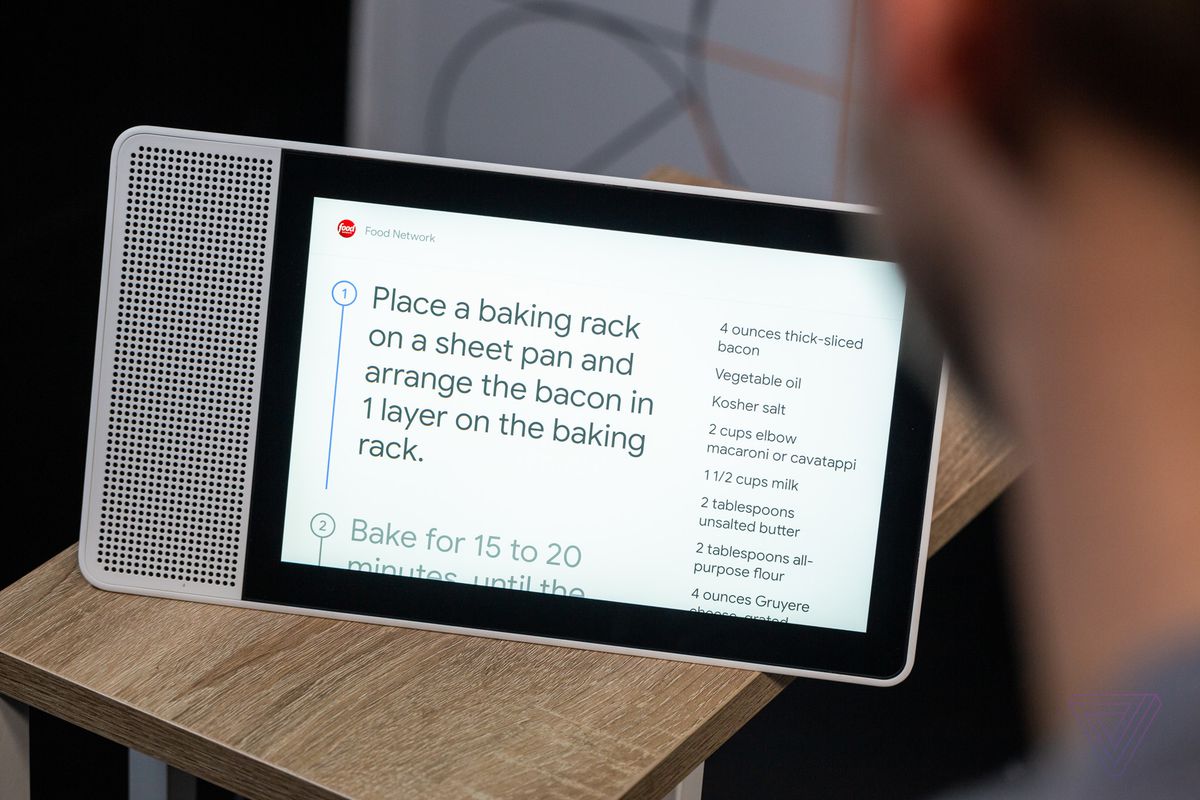
If you’ve ever used a Google Home or Google Home Mini, the new Lenovo Smart Display will feel very similar. Setup works by using the Google Home app on your phone, which will walk you through the standard steps of connecting to Wi-Fi and your Google account.
Once it’s online, you can do all of the things you do on a regular smart speaker or through Google Assistant on your phone. Say “Hey Google,” ask a question or issue a command to control a smart home gadget, and it’s done. Your core interactions with this device still happen with your voice. Touch is there for stuff like follow-up taps when something’s on the screen, like a play/pause button or a map you want to zoom in on.
Because there’s a screen now, many of those voice actions come with an optional visual component. When you ask it to turn on the lights, for example, a screen pops up that lets you adjust the brightness or color temperature. If you happen to have a video source in your daily news briefing, it will play that video before moving on to the audio updates. The weather shows a chart and some cute animations.
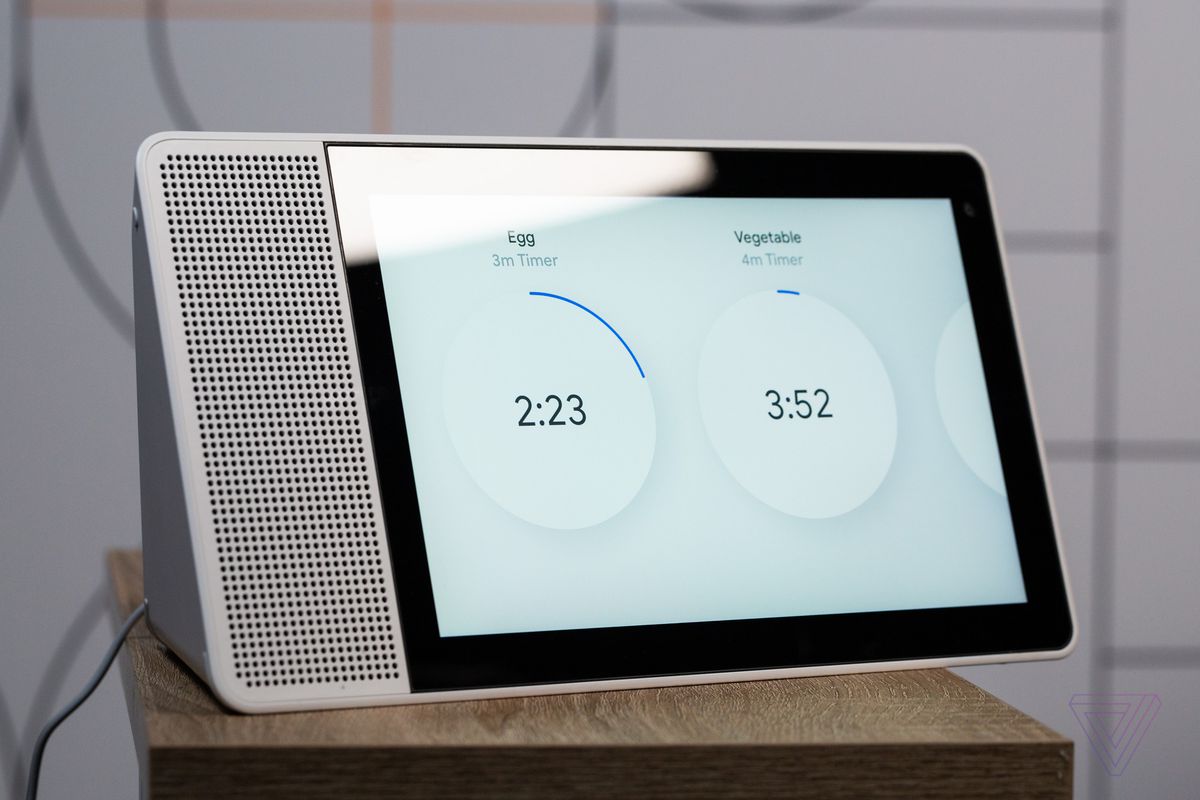


Even timers are better with a screen. You can set as many as you like (unlike on the Apple HomePod) and your most recent timers stay on the screen instead of the whole thing reverting to the home screen too quickly, as happens on Amazon’s Echo Show.
By default, a Smart Display sits in “ambient mode,” which shows a rotating slideshow of photos. You can choose from Google-provided images (art and landscapes and the like) or albums from your Google Photos archive.
Tap the screen and you’ll get a home screen. On the left you’ll find the local weather, which you can tap to expand. On the right there are a series of cards which serve mainly as suggestions for things you can ask. You can tap on a YouTube video or your calendar entries there, of course, but that’s not really the goal.
The card that shows up on the homescreen can change depending on context. If you were just watching a video or listening to music, the card for that activity will be first. If you have an upcoming meeting, the calendar card might be shown first. If you’re worried about people in your household seeing your stuff, the phone app lets you not display that information by default.
As with other Google Home devices, you can set it up to recognize different voices that are attached to different Google accounts, so people in your family can get their personal information. But the display will default to showing information from the primary account. And as with other Google Home devices, getting it to work with your work information is a pain. You will need to somehow get your work calendar synced over to your personal calendar, for example.
Swiping in from the left edge serves as a back button if you don’t want to say “Hey Google, go home” out loud. Swiping up from the bottom lets you adjust the brightness. There are other nice functions: you can make traditional phone calls, though when you dial out it shows up as an unknown number to your recipient. Duo calls worked well in our test, though sometimes the Smart Display was a little aggressive about calling via Duo when I just wanted to a plain old telephone call.
If you search for something locally, you’ll get a great Google Maps listing that lets you swipe through photos of the location, get directions, and pan around a map. You can also ask follow-up questions about the location, including getting directions sent to your phone.
That’s about it, honestly. It’s a far as the visual UI goes. But what really surprised me is how elegant the software design felt. Excepting a few stutters, animation was not just smooth and fluid, but also genuinely helpful in showing you what’s going on. The fonts are clean, the drop shadows are consistent, and everything just coheres really well.
Granted, this is not a very complex UI system, so it would be a pretty gigantic whiff if Google couldn’t make this work. But looking at the work that it’s trying to do with Material theming across Android and Chrome, you can tell that the direction Google wants to go with design is this exact system. It’s the clearest statement of what Google thinks software should look like that I’ve seen in recent memory.

Beyond the basics, the most fascinating thing about adding a display to the Google Assistant is that Google is it taking that as an opportunity to evolve how it answers questions. To take the most obvious example: if you ask a how-to question like “How do I darn socks?” you’re likely to get a YouTube video instead of a snippet from a website.
I really like what happens when you ask for a recipe. Google returns a bunch of possible results pulled from the web, but then re-formats them for this display. You get step-by-step instructions that stay on the screen until you’re ready for the next part of the instructions. It’s so clever that I immediately wished that I could import my own recipes into the system instead of just using what’s out there on the web.
Here’s another, more illuminating example: I wanted to test web image search, so I said “Hey Google, show me pictures of otters.” Google came back with a jigsaw puzzle of an otter I put together on a lazy cabin Saturday; I had taken a photo of the almost-finished work to decry the one missing piece. So I asked “when was this photo taken” and Google knew the answer — because it was stored in the metadata for my own picture.
There are two themes to point out in these examples. The first is that Google is trying to be more creative in how it delivers answers than before, pulling in multimedia sources both from the web and from my own personal information. You sort of never really know when you’re going to get a response that’s more immersive or personalized when you ask the question.
The second theme? Good golly this thing is tightly integrated into the Google ecosystem. It grabs YouTube videos. It uses Google’s web snippets. It serves as an amazing kitchen TV if you’re a YouTube TV subscriber. It knows what my reminders are and where my wedding was. It’s very much a device that aspires to give you answers instead of web links.
That doesn’t mean that I think that this device is fundamentally creepier than other products. I just mean that the addition of the screen and the ways Google have taken advantage of it are ten times more interesting if you live fully inside Googleworld.
That’s not to say that it is completely a walled Google garden. Third-party services do show up here. You can set your default music player to Spotify or one of Google’s music services; it also directly supports some video services like HBO Now, CNN, and Fox News. If you want another video service however, you’ll need to go to your phone and hunt down the Google Cast button. Unfortunately (and weirdly), not all video services can Cast to this device — Android Central has a list of what does and doesn’t work (Netflix doesn’t). It also supports the same suite of Google Actions that the Google Home does — and third party developers will be able to create on-screen experiences in time.

It’s fitting that the Lenovo Smart Display is so clearly designed to sit in the kitchen, because it really is an appliance, a Google appliance. Though you could make the case that its connection to Google’s powerful cloud and AI makes it a computer, it’s much more like our idea of what an appliance really is: simple, mostly focused on a few simple tasks, and hopefully well designed.
The Smart Display platform is all of those things, and it is much more focused on enabling Google experiences than any other product I’ve seen. Whether that portends a new direction for the company or simply what it thought was the best way to get this speaker out the door remains to be seen.
If you’re an Alexa user, I don’t necessarily think there’s enough here to warrant switching over. But if you’re the kind of person who has allowed Google to store and parse a ton of your data, you’re going to love this thing.
Vox Media has affiliate partnerships. These do not influence editorial content, though Vox Media may earn commissions for products purchased via affiliate links. For more information, see our ethics policy.
Updated 11:30am ET July 26 to clarify Google Cast support.
Article source: https://www.theverge.com/2018/7/26/17616560/lenovo-smart-display-review-google-assistant-smart-speaker-screen
