- The “Super Administrator†Role: In regular WordPress, the “administrator†role has the highest permissions on the site. WordPress Multisite still has an administrator role for each site, but there is also the “super administrator.†The super administrator has access to every site on the network, with the ability to manage everything on every site.
- Network Admin: In addition to the dashboard for each individual site on a WordPress Multisite network, there is another admin dashboard called the “network admin.†This is where one can manage settings on a network-wide basis. Only super administrators can access this area.
- Plugins and Themes: Another important difference between WordPress and WordPress Multisite is how plugins and themes are managed. In WordPress Multisite, plugins and themes are installed in the network admin, and are available for use across any site in the network. There are two ways to activate a plugin or theme: At the network admin level, you can “network activate†a plugin or “network enable†a theme. This will make the plugin active or make the theme available for use across every site in the network. The other way is to activate the plugin or theme at the single site level for each individual site.
- Official Documentation on the WordPress.org Codex: Reading this documentation is a must.
- WordPress MU Domain Mapping: This plugin makes it easy to map unique domains to individual sites on your network.
- WordPress Blog Replicator: This is useful if you’re creating a lot of sites on your network and want to quickly/easily replicate the entire configuration of one “template†site. It can replicate everything including your pages, posts, plugin settings, widgets, and more.
- Gravity Forms + User Registration Add-on: Gravity Forms, a fantastic forms plugin, has an available add-on called “user registrationâ€, which makes it easy to add a front-end form where visitors can register new sites on your network. This is useful if you want to open up your network to the public and allow anyone to create a site.
Examples of Appropriate Uses
When should you use it? The best way to illustrate this would be with a few real-world examples.

Perhaps the most popular use of WordPress Multisite is WordPress.com, which is a hosted blogging service where anyone can quickly and easily create their own personal blog. Every blog created on WordPress.com is another site added to the massive Multisite network.

University websites present a great opportunity to utilize WordPress Multisite, since they have large amounts of content, often separated into several sub-sections (colleges, majors, etc.). The University of Maine uses WordPress Multisite to network and manage it’s various academic departments.
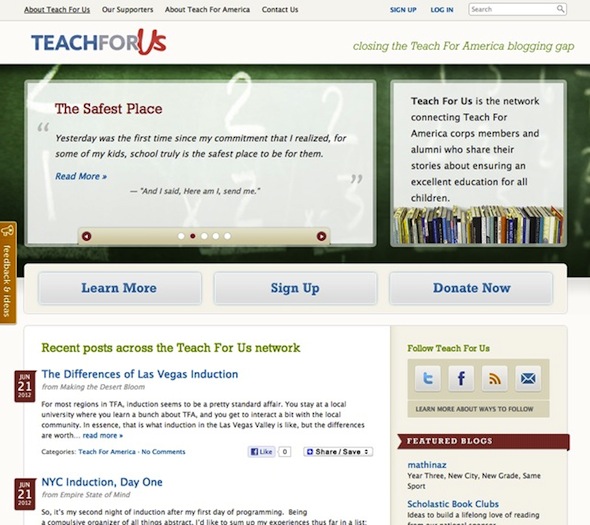
Teach For Us is a blogging network for Teach For America, where teachers and alumni of Teach For America can create their own blogs to share ideas within the organization as well as with the public. While each blog lives on its own URL, the main site showcases a feed of recent posts from across the network of blogs.
What’s Different?
If you’ve worked with WordPress, but not WordPress Multisite, you’re probably wondering what is different between the two. Here are the main differences.
Setup and Installation
While WordPress Multisite is really just a “mode†that can be enabled or disabled in WordPress, it isn’t as simple as flipping a switch. Here is an overview of the steps you should take when setting up WordPress Multisite.
You should first read the documentation in the WordPress Codex on Creating a Network. This provides step-by-step instructions for setting up WordPress Multisite.
Before you begin, you’ll want to be sure your web server is capable of running WordPress Multisite. A shared-hosting account isn’t recommended, as Multisite will require more server resources than a typical WordPress site. Some hosts don’t support WordPress Multisite, so it’s always a good idea to check with your host beforehand.
To begin setting up WordPress Multisite, the codex instructs users to drop a snippet of code in wp-config.php, which enables the “network setup†screen.
From this point on, it’s a matter of following the on-screen instructions shown in the Network Setup screen as well as continuing to follow along with the step-by-step guide in the Codex.
During this process, you’ll make the decision as to use subdomains (subdomain.mywebsite.com) or sub-directories (mywebsite.com/subdirectory) for each site created on your network. This decision cannot be reversed later!
After following the instructions provided in the Codex, your WordPress Multisite network should be up and running and ready to add sites within minutes.
Plugins and Resources
WordPress Multisite can be a powerful platform to use right out of the box. But there are a few plugins and resource that can be very useful.
How do you plan to use WordPress Multisite? Share your ideas in the comments.
Article source: http://mashable.com/2012/07/26/beginner-guide-wordpress-multisite/
