
Audiences play an integral role in most paid media strategies.
The ability to create targeted audiences based on key indicators makes for a great way to hone in on warm audiences.
Audiences also act as a connector across campaigns and even channels, allowing advertisers to coordinate messaging and content throughout the funnel.
The struggle with analyzing audience data is that, historically, there has not been one cohesive view.
Audience performance was fragmented in disparate platforms depending on the channel and, further fragmented at the campaign level.
Enter: the Audience Report. (No, not the Google Ads Audience Insights report [which is also useful] but the Audience Report in Google Analytics.)
This report, which rolled out this spring without much fanfare, shows you the big picture for the audiences that you grant Google Analytics access to.
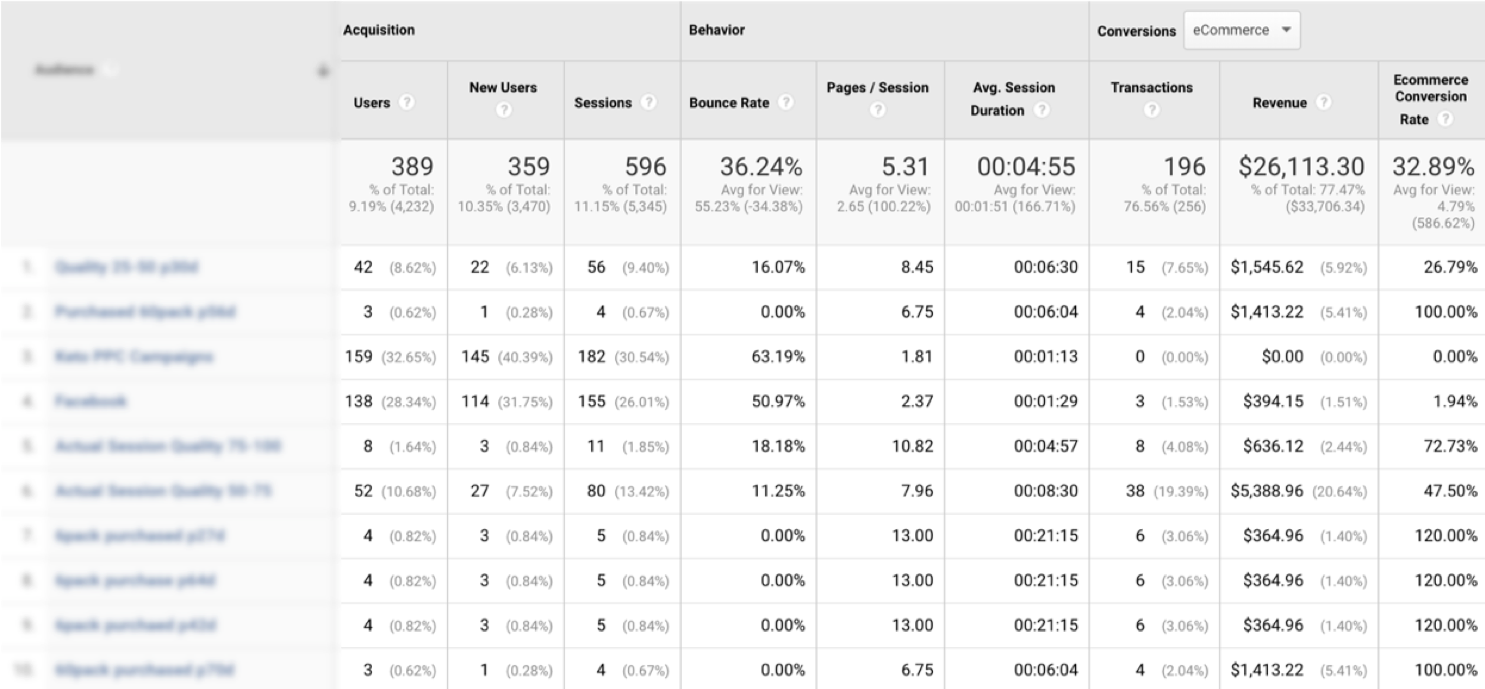
Setting Up Your Audience Report
In order to use the Audience Report in Google Analytics, you need to set it up. There are only a few steps:
- Enable demographic reporting, if that has not already been enabled.
- Create audiences within Google Analytics.
- Share the audiences with the Google Analytics account.
- Your Audience will populate with data. (Note, it does take a full 24 hours, so don’t be concerned if you don’t see it populating before then.)
Tip: You can only enable 20 audiences to report on within Google Analytics.
Although you can create more audiences within Google Analytics, only 20 will be accessible for reporting purposes. Choose those wisely!
I suggest not selecting audiences that are already really simple to segment for within Google Analytics, such as “all purchasers” and, instead, focusing on more granular audiences.
A Deeper Dive into the Audience Report
The audience report is a great way to get an overview of audience performance across your entire ecosystem.
Historically, advertisers have added audiences as observation-only (or as targeting) in Google Ads campaigns in order to get a pulse on performance. While that is still a useful tactic, it only gives partial insight into performance.
The audience report in Google Analytics provides the full picture, as it provides visibility into audience performance across all channels, including non-paid.
With this report, you can compare performance across all of your audiences. This report provides a wealth of information. For starters, you can see:
- Which channels your audience engages with after they join the audience.
- Which audiences have the highest conversion rates (inclusive of all channels) and, possibly even more useful, the highest per-session-value.
- Engagement levels for each audience (pages/session, average session duration, etc.)
All of these indicators can help you identify which of the audiences that you have created are really the most valuable to help you prioritize where and how you spend your money.
You can also get a sense for the channels that are most effective to re-engage your audience.
Custom View Segments Secondary Dimensions
In addition to the insights that you can gain from audience report, once you enable the audience report, you also make audiences available as custom view segments and secondary dimensions.
This allows you to dig into some really great reports.
For example, if you created an audience for a particular campaign, you could then look at a behavior flow report for that audience only, using a custom view segment, which would allow you to dig into the paths that that audience took to review content across the site.
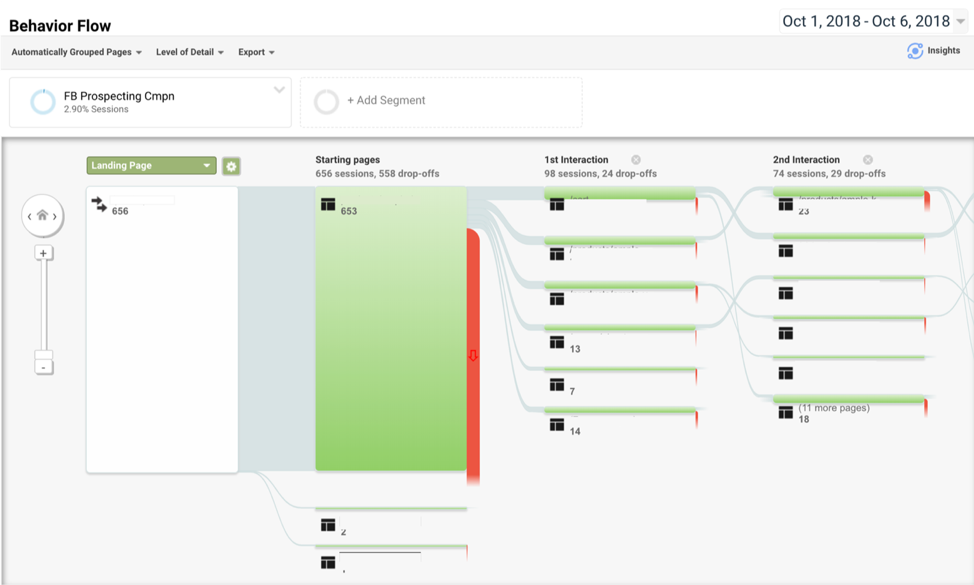
In addition, you can dig into the types of events that they engage with, the content topics they found most engaging, and where they tend to fall out of the funnel, among a wealth of other nuggets of information.
Custom Reports Dashboards
Last but not least, enabling the audience report also enables the audiences to be used in custom reports and dashboards within Google Analytics.
The only pitfall here is that when you use audiences as a dimension in reporting, there are a limited number of other dimensions that you can use.
It is a little disappointing because, at first glance, the reporting options don’t go into the depth that most custom reports can accommodate.
Workaround: While you can leverage audiences as a dimension in reports or dashboards, you actually have more flexibility in reporting by creating a custom report or dashboard as you normally would and then, after publishing the report, viewing it with a custom view that filters for the audience that you are analyzing.
Making the Data Actionable
Audiences are incredibly flexible and versatile so mining the data can help you to identify the ways in which you can improve performance across your marketing ecosystem.
The opportunities are endless. Here are just a few ways you can leverage the audience report to increase your revenue:
- Prioritize which audiences are most likely to drive the most amount of revenue by analyzing the average session value and conversion rates. Create remarketing campaigns to drive more of those users to the site.
- Identify which channels and campaigns are most effective for re-engaging the audience. That’s a great place to start your remarketing campaign.
- Identify the types of content that each audience is interested in and build funnels catering to their interests.
- Use custom reports to determine how the number of average sessions per user for each audience along with the number of sessions to transaction which can help to plan funnels. (Unfortunately, the path length and lag time report can’t be filtered by audience.)
- Identify common exit pages and site-searches for each audience to patch holes in the funnel.
More Resources:
- Google Analytics Introduces New ‘Audiences’ Report
- 5 Easy Ways to Improve Your PPC Campaigns with Audiences
- 5 Ideas to Take Your PPC Audience Strategy to the Next Level
Image Credits
Screenshots taken by author, October 2018
Subscribe to SEJ
Get our daily newsletter from SEJ’s Founder Loren Baker about the latest news in the industry!

