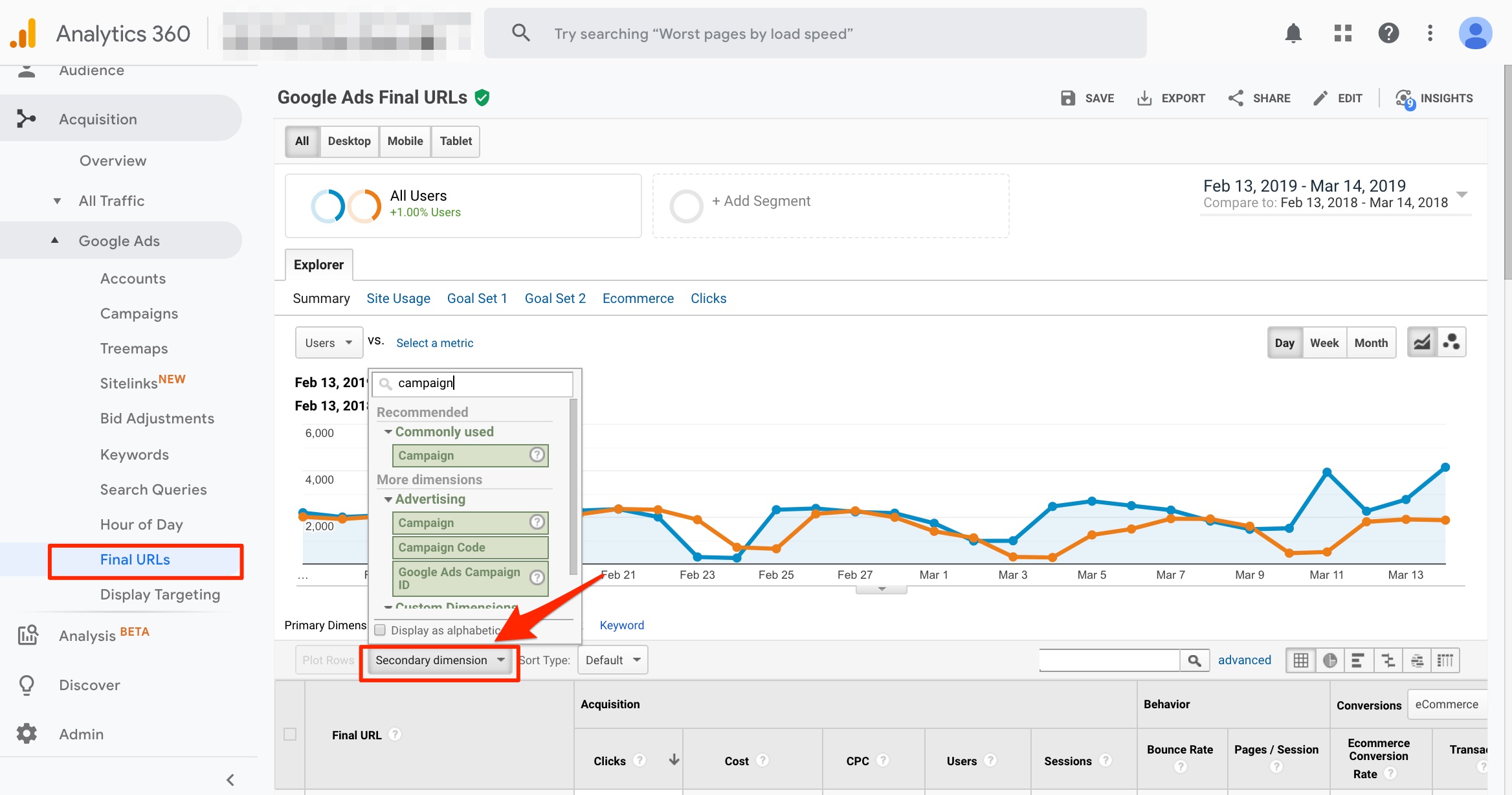In my previous article, “Real-time SEO: Create a Google Product Feed from an XML Sitemap,” I explained how Google Shopping is expanding to include free organic search listings.
The next step is to explore an easy way to measure the performance of organic traffic coming from Shopping feeds. Is it new traffic? Or does it simply speed up changes to pages that are already ranking?
I’ve developed a technique to track this using Google Data Studio.
Paid Traffic vs. Organic
To understand my approach, recall how Google Analytics separates paid and organic search traffic. A feature in Analytics called auto-tagging automatically appends a tracking ID to the landing pages from ads you create inside Google Ads. This parameter is named gclid. When visits from Google Search end up in pages with this extra parameter, Google Analytics labels them as paid search traffic.
For example, search traffic from Google to a landing page of https://www.mystore.com/?gclid=123xyz would be tracked in Analytics as paid. Traffic from Google to https://www.mystore.com/ would be tracked as organic.
For purposes of this article, we want to use Google Search Console to track organic clicks to Google Shopping feed URLs. But we can’t use gclid because the landing page URLs won’t include it. So, we need to add our own tracking parameter to the Shopping feed URLs.
Most of my clients add parameters to their feed URLs to track performance. An example parameter is coupon_code=abc. You can make the same adjustment to your feed for the example below.
The first step is to go to Search Console and filter pages by the Shopping-feed parameters, which also appear in the Shopping reports in Google Analytics. However, Search Console limits its reports to the first 1,000 URLs. We can overcome this obstacle by using the Search Console API through Google Data Studio.
Tracking on Search Console
Step 1. Identify existing Shopping parameters. In Google Analytics, go to Acquisition Google Ads Final URLs and add a secondary dimension of “Campaign” and filter by the name of the Shopping campaigns.
In Google Analytics, go to Acquisition Google Ads Final URLs and add a secondary dimension of “Campaign” and filter by the name of the Shopping campaigns. Click image to enlarge.
Alternatively, go to Google Merchant Center and download the product feed from there.
Another way to identify existing Shopping URL parameters is to download the product feed in Google Merchant Center. Click image to enlarge.
If you have no parameters for Shopping feeds, add at least one.
Step 2. Access Search Console. In Google Search Console, go to the Performance Pages. For better accuracy use the old (non-canonical) view, which is available until April 10.
In the old Google Search Console (available until mid-April 2019), go to the Performance Pages. Click image to enlarge.
Step 3. Start the date range on February 22, the day Google’s announced it was including organic listings in Shopping feeds.
Step 5. Create a filter, and select “Page,” then test one or more of the tracking parameters from Step 1, above.
At this point, you could see results. If not, go to the next phase using Data Studio.
Tracking on Google Data Studio
It is possible that parameters with just a few clicks won’t register in the Search Console reports because it is limited to the first 1,000 rows. However, when you connect Data Studio to Search Console through the API, you can pull all data rows for keyword or URL queries.
- First, create a new Data Studio report and connect it to Search Console using the URL Impressions option.
- Next, drag a data grid and date selector to the report canvas, then add the dimensions: Date, Landing Page, and URL Clicks metric to the data grid.
- Then, create a filter and add the Shopping parameters.
Now, you can click on “View” to see the report. Select January 1, 2019, as the starting date. You might see some activity starting around February 22, the date of the announcement.
The custom report in Data Studio — labeled “Organic Shopping Report” — could show traffic shortly after Feb. 22, the date of Google’s announcement. Click image to enlarge.
I first observed increased clicks and impressions to my client’s landing pages a month after the announcement. But, as I write this, the impact is still negligible. Going forward, I will use this Data Studio report to monitor.
Verifying Results
It is possible that Google reports traffic from URLs with our tracking parameter because Google is considering them the canonical version. So, make sure your pages are using canonical tags without the tracking parameters! Otherwise, Google could index the URLs with the tracking parameters and the reported clicks would not necessarily come from Shopping traffic.
Even if you have correct canonical tags, Google could choose different ones. Use the URL inspection tool in Search Console to confirm.
Use the URL inspection tool in Search Console to confirm the canonical version of the landing page. Click image to enlarge.
Article source: https://www.practicalecommerce.com/measuring-traffic-from-google-shoppings-new-organic-listings