Pay-per-click advertising is a key revenue driver for many ecommerce businesses. But click costs can be expensive. Ensuring that all clicks are reported accurately in Google Analytics will help make informed decisions. I introduced that topic last year.
In this post, I’ll describe a process for auditing the reporting of PPC traffic in Google Analytics. I’ll offer guidance on identifying issues with PPC reporting, with insights for how to troubleshoot and fix reporting errors.
PPC in Google Analytics
To review AdWords traffic in Google Analytics, go to Acquisition AdWords Campaigns. If a campaign name is “(not set),” then AdWords tracking is not set up correctly. Google provides instructions for proper linking on its Analytics Help portal.
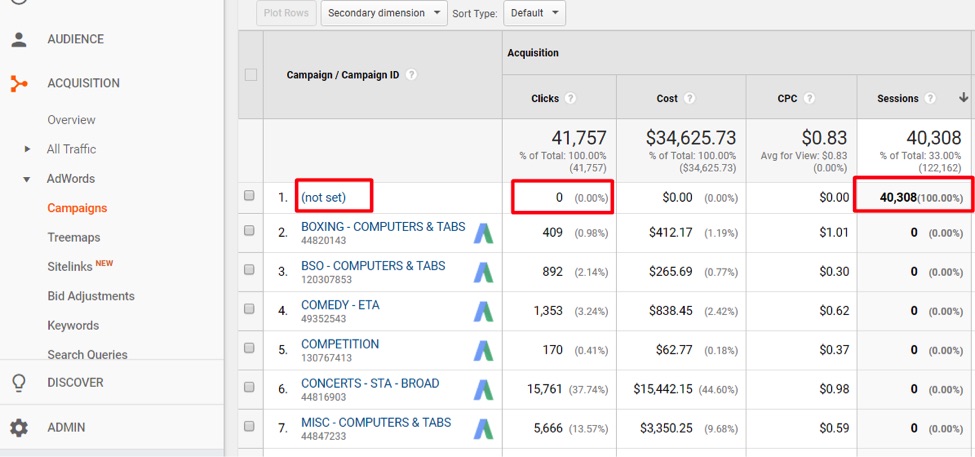
If a campaign name is “(not set),” then AdWords tracking is not set up correctly.
The bigger problem to troubleshoot is when a campaign reports Clicks and Sessions, but the numbers are far apart. (Clicks and Sessions should be the same, or very close.) I typically set a trigger of a 20 percent difference between Clicks and Sessions to investigate, regardless of which is higher. For example, the following campaign reports roughly 50 percent fewer Sessions than Clicks.
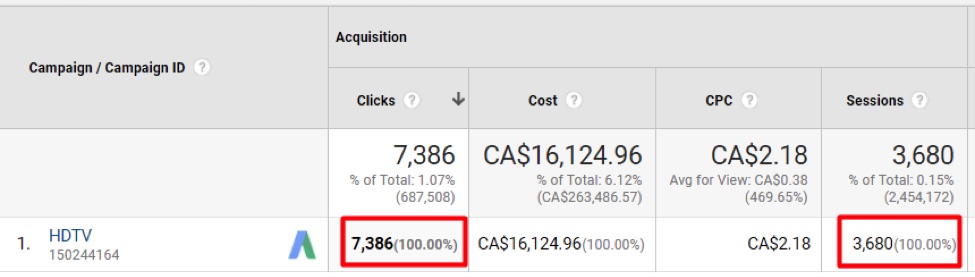
This campaign reports roughly 50 percent fewer Sessions than Clicks.
—
To troubleshoot the difference, the first step is to click into the Campaign to view Ad Groups with apparent tracking issues.
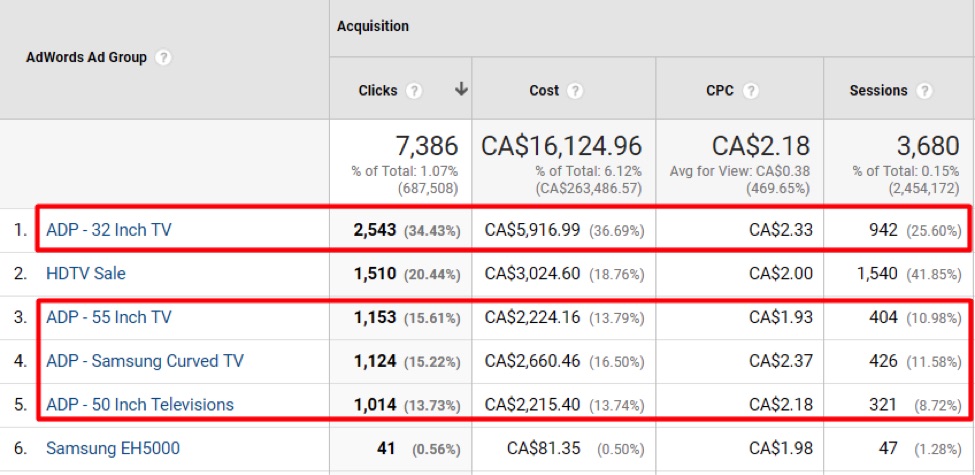
These Ad Groups report a difference of greater than 20 percent between Sessions and Clicks.
If necessary, continue clicking down to the Keyword level. For both the Ad Group and Keyword levels, tracking problems are likely due to errors in one or more destination URLs in the ads or keywords.
Common URL errors are:
- A keyword-level destination URL was entered a long time ago and forgotten. The URL is no longer valid.
- An ad destination URL is outdated and needs to be revised.
The desktop versions of Google AdWords Editor and Bing Ads Editor are helpful resources for quickly inspecting keyword destination URLs or viewing ad destination URLs. In AdWords Editor, navigate to the Keywords reports to view “Final URL” to see which keywords have destination URLs set and if they are correct.
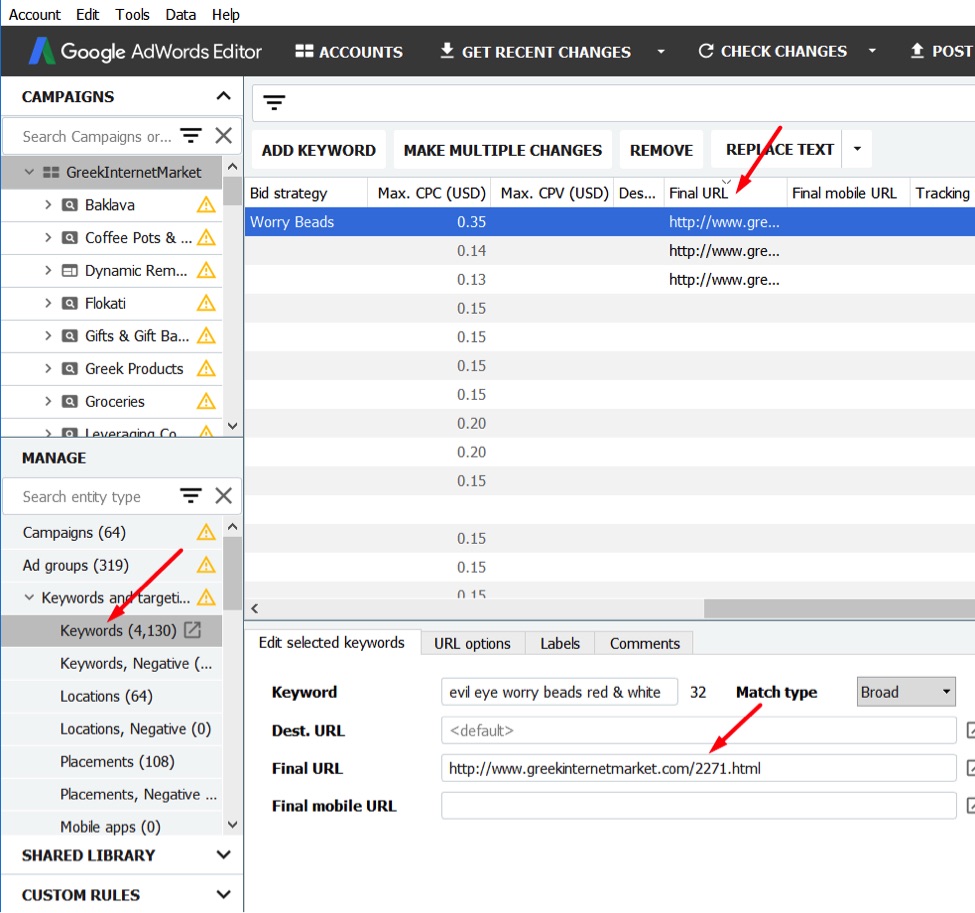
View keyword destination URLs in AdWords Editor to identify URLs that need to be removed or edited.
This same audit process can be applied to Bing Ads, Facebook ads, and other sources of advertising and affiliate traffic. Those audits can be challenging, however, because click data for other sources does not typically appear in Google Analytics. The workaround for this is to import click and cost data, which I addressed in “Using Google Analytics to Optimize Bing Ads, Other Channels.”
Why Tracking Breaks
For PPC traffic to be tracked in Google Analytics, the query parameters that identify the traffic as PPC must be included on the landing pages. The common query parameters are:
- The gclid query parameter for Google AdWords. AdWords appends this parameter to all destination URLs when auto-tagging is enabled.
- UTM parameters. Bing Ads automatically appends UTM parameters to destination URLs when auto-tagging is enabled. For other advertising and affiliate platforms, you may have to manually append UTM parameters to destination URLs.
Destination URLs can create tracking problems in Google Analytics for these reasons:
- Landing page redirects strip the AdWords gclid query parameter or UTM parameters. This is a common tracking snafu. Test your website to see if it strips the gclid or UTM parameters. To test, type a URL in your browser bar for your site and append sample parameters. If the page loads and removes the parameters, it will not track in Google Analytics. Share the test with your developer, to fix.
- 404 or other error pages that strip parameters. If the destination URL does not exist and a 301 or other redirect was not added to the .htaccess file (or equivalent), the new page may strip out the parameters.
- Product page destination URLs need to be updated. Ensure these URLs were set correctly. If a product page is not available, make sure the redirect includes the gclid and UTM parameters.
- Fatal errors that do not fire a page view in Google Analytics. Some error pages may not fire Google Analytics tracking code. Ensure that all 404, 500, and other error pages include (a) query parameters from PPC ads and (b) Google Analytics tracking code.
- Slow-loading destination URLs. If a destination URL is slow to load, the user may click to another page of the site before Google Analytics’ tags fire. This can cause tracking problems. Make sure your site is optimized to load pages quickly.
Article source: https://www.practicalecommerce.com/use-google-analytics-audit-ppc-traffic
