 Jenny Halasz ‘);
Jenny Halasz ‘);
$(‘#scheader .sc-logo’).append(‘ ‘);
$(‘#scheader’).append(”);
$(‘#scheader .scdetails’).append(‘
‘+cat_head_params.sponsor+’
‘);
$(‘#scheader .scdetails’).append(cat_head_params.sponsor_text);
$(‘#scheader’).append(”);
if(“undefined”!=typeof __gaTracker){
$(‘#scheader a’).click(function(){
__gaTracker( “send”,”event”, “Sponsored Category Click Var 1”, “ask-an-seo”, ( $(this).attr(‘href’) ) );
});
}
}
});
});
Editor’s note: “Ask an SEO” is a weekly column by technical SEO expert Jenny Halasz. Come up with your hardest SEO question and fill out our form. You might see your answer in the next #AskanSEO post!
Today’s Ask an SEO question is from Elsa in the Philippines, who asks:
We’re in the process of launching a redesign of our website, how do we ensure a seamless Google Analytics Tag Manager Transition? The domain is NOT changing, but the location of some events is!
The best way to ensure a seamless transition is to fully develop your new Google Tag Manager account on a staging server.
- Use the new website you are developing, and create a new Google Analytics (GA) account and a new Google Tag Manager (GTM) account for it.
- Tag each page of the new site with the code from the new GTM/GA account (use a new account so you won’t get confused by this property later – you’ll just trash the account when you’re done).
- Make sure all filters are turned off – you want to track internal traffic, as that will be your test traffic.
- Ensure that you create a Universal Analytics tag with the new GA code that is used in all of your events/triggers (this is important so you can just switch it out later)
- Develop all of your events with the new URLs from the staging server, but make sure to use URL “contains” and no full path URLs that contain the staging server domain or subdomain.
- Test, test, test. Get it perfect.
- When you’re ready to launch the new site, you should be able to just go into the Tag Manager account (the new one), open that UA tag, and change the UA code back to your main account. This will change the tag on all of the new events you’ve created.
- Upload the new tag manager code to all pages prior to launch.
- Test it and make sure it’s working perfectly (it should be).
- Delete or archive the old Tag Manager account and the test Google Analytics account you created.
Have a question about SEO for Jenny? Fill out this form or use #AskAnSEO on social media.
Image Credits
Featured Image: Image by Paulo Bobita
